Let’s examine more closely how to point a GoDaddy domain to Cloudflare. Bobcares, as part of our Server Management Service, provides answers to every question that comes our way.
How To Point GoDaddy Domain To Cloudflare?
Most websites use Cloudflare as it provides tools to protect and secure data. Changing the nameservers from GoDaddy to Cloudflare ensures that the management of the DNS records is handled by Cloudflare rather than GoDaddy. Users transfer the domain’s DNS management to Cloudflare considering the following benefits:
- Firstly, its ability to prevent DoS and DDoS attacks.
- Secondly, its stability for providing uninterrupted service.
- Finally, the fast performance.
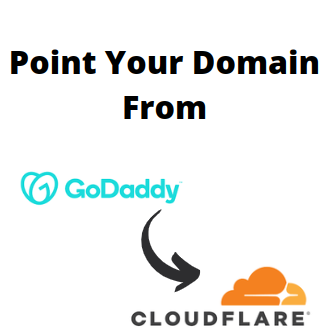
Steps To Point GoDaddy Domain To Cloudflare
Pre-requisites to point GoDaddy domain to Cloudflare
- Cloudflare account.
- GoDaddy account.
Now let’s see the steps to point the domain from GoDaddy to Cloudflare.
1. Firstly, login to the Cloudflare account by providing the credentials.
2. Now click on the ‘Add Site’ option to add the site.
3. Then add the domain name on the following page.
4. We can now choose the preferable plan.
5. A new screen appears where Cloudflare will ask to review the DNS Records. Now click on Continue after we finish the review.
6. Also, Cloudflare will then give the new nameservers to change in the domain provider. Here, it is GoDaddy.
7. Now we have to change nameservers in GoDaddy. So log in to the administrator account for the GoDaddy domain registrar.
8. Then locate the domains section and choose the DNS Records of the chosen domain.
9. In order to change the DNS Records (NAMESERVERS) according to the Cloudflare account’s recommendations. We need to:
- Firstly, scroll down to Nameservers on the DNS screen and click on Change.
- Then GoDaddy will warn that the procedure is difficult. We can customize nameservers by clicking on Enter My Own Nameservers.
- Now enter the nameservers from Cloudflare and press the Save button.
- Also, confirm the changes.
- Finally, go back to the Cloudflare account and mark that we are Done with changing the nameservers values.
The DNS configuration is now complete. Please keep in mind that most changes to domain nameservers take effect within 1 hour. However, it might take up to 24-48 hours to completely propagate.
[Looking for a solution to another query? We are just a click away.]
Conclusion
We can undoubtedly say Cloudflare is chosen by most of the sites considering its stability and security features. In this article, we have seen the simple steps from our Tech team to change our domain nameservers from GoDaddy to Cloudflare.
PREVENT YOUR SERVER FROM CRASHING!
Never again lose customers to poor server speed! Let us help you.
Our server experts will monitor & maintain your server 24/7 so that it remains lightning fast and secure.




0 Comments