Are you looking for how to release the quarantine emails from SpamExperts? We can help you.
If an email is stuck in quarantine, it indicates that the message is malicious or spam.
At Bobcares, users often approach us with queries regarding SpamExperts as a part of our Server Management Services.
Today, let’s see how our Support Engineers release the quarantined emails.
What is Spam Quarantine in SpamExperts?
SpamExperts is an email filter, that monitors mailboxes and reports incoming and outgoing spam. It quarantines the email if it contains spam, viruses or any other malicious content.
The Spam quarantine option in SpamExperts temporarily stores suspicious emails in a folder. This way, users can easily manage emails and classify them as suspicious or authorized ones.
Hence many web hosting control panels like cPanel and Plesk include SpamExperts in it.
How to use the Spam Quarantine option in SpamExperts?
Recently, one of our customers was not getting emails from one sender. On checking, our Support Engineers found that the emails were quarantined in SpamExperts.
Let’s see how to access and manage these messages.
Access the Quarantine Emails
To access the quarantined emails we follow the below steps.
1. First, we login to the SpamExperts Control Panel.
2. Then we click on the Spam quarantine icon.
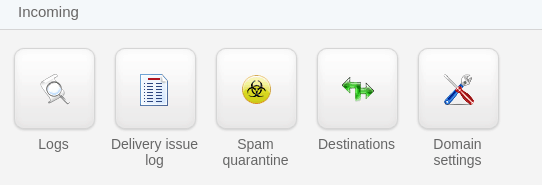
The quarantine list shows the current list of spam messages.
3. To view the quarantined email, we click on the specific link in the Subject field.
By clicking the link, the entire email will display. There we can see the original message in text and HTML form. Also, the raw content with all the headers.
Manage the Quarantine Emails
In SpamExperts, we manage the quarantine emails by filtering them using new rules. In the Log Search option, we filter the listed results by adding new rules using the + New rule link.

The Query Rules consists of three parts, and they are.
- The first drop-down list is to select the domain name, sender, recipient, subject, To, From, CC, Sender location, message size, etc.
- The second one is to select the type of match like equals, is one of, contains, does not start with, etc.
- Then in the third box, we type the content that we are trying to match.
Using this option we can filter the emails from the Quarantine list.
Move an email from quarantine
Initially, we check the email and release it from the quarantine list, if it is not a suspicious one. The released emails will reach the respective sender or recipient folder.
The downward icon in the left-hand column of the selected email shows many options. Let’s have a look at them.
- Release – This option allows the selected email to go on to the Inbox.
- Remove – It deletes the email from the quarantine list.
- Remove and Blacklist – It deletes the email from the list and blacklists the sender on the account.
- Release and Whitelist – This option allows email to continue to the Inbox and also whitelists the sender.
- Release and Train – It allows the selected email to continue on Inbox and train SpamExperts that it is not a spam. This helps to improve the system.
After selecting the option, we click on the Apply Button.
Since our customer cannot receive emails from one sender we selected the Release and Whitelist option. Hence, the customer received emails from the sender.
Finally, to clear the Quarantine List, we select the Empty spam quarantine option.
[Need more assistance in managing spam via SpamExperts? – We’ll help you.]
Conclusion
In short, we discussed Spam Quarantine and its advantages. Today, we saw how our Support Engineers helped our customers to release emails from Spam Quarantine using SpamExperts.







0 Comments