Fix VERR NEM VM CREATE FAILED error in VirtualBox with easy steps and solutions. Our Windows Support team is ready to assist you.
VERR NEM VM CREATE FAILED
Are you experiencing VirtualBox’s VERR_NEM_VM_CREATE_FAILED error? This problem typically arises when VirtualBox cannot run because of Hyper-V, Windows Sandbox, or other virtualization characteristics. It may also be triggered by outdated versions or deactivated BIOS settings. In this guide, you’ll learn the main causes and quick fixes to get your virtual machines working again.
Understanding VERR NEM VM CREATE FAILED
When VirtualBox conflicts with Hyper-V or Windows Sandbox, the “VERR_NEM_VM_CREATE_FAILED” error is displayed. To resolve this, switch off Memory Integrity under Core Isolation in Windows Security, disable Hyper-V and Windows Sandbox in Windows Features, and then restart your computer twice. This ensures that VirtualBox has access to the necessary virtualization resources and enables the seamless operation of your virtual machines.
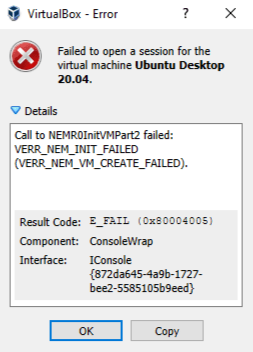
Causes of VERR_NEM_VM_CREATE_FAILED
- The error happens when VirtualBox is blocked by Hyper-V.
- 222Conflicts may arise with Windows Sandbox running in the background.
- Interference may be caused by features like Device Guard, Credential Guard, Application Guard, Containers, or VBS.
- These features are frequently enabled by default in Windows 10 (1903 and later) and Windows 11 upgrades.
- Using an out-of-date version of VirtualBox may also cause the problem.
- Failures may result from BIOS settings that disable hardware virtualization (Intel VT-x or AMD-V).
- This issue can occasionally be caused by insufficient RAM or CPU resources.
Solution 1: Turn Off Hyper-V and Windows Sandbox
Select “Turn Windows features on or off” by pressing Win + R or type optional features into the Start menu. After deselecting Hyper-V and Windows Sandbox, restart the device twice. Windows Sandbox depends on Hyper-V in Windows 10 version 1903 and later, which may cause VirtualBox to malfunction.
Master the fix for VirtualBox “Not in a Hypervisor Partition.”
Solution 2: Disable Memory Integrity
Check the Core Isolation settings in Windows Security and turn off Memory Integrity if VirtualBox still fails to launch after turning off Hyper-V and Windows Sandbox. Turning off this feature, which also makes use of virtualization technology, releases the resources required to ensure error-free operation of your virtual computers.
Solution 3: Update VirtualBox Version
A version of VirtualBox that is out of date may cause the VERR_NEM_VM_CREATE_FAILED error. To resolve this, download and install the most recent version from the official VirtualBox website, such as 6.1.16 for Windows hosts. Hyper-V doesn’t have to be removed entirely; it can be installed but should be turned off using a different boot configuration to prevent conflicts with VirtualBox.
bcdedit /copy {current} /d "Windows 10 no Hyper-V"
bcdedit /set "{GUID}" hypervisorlaunchtype offRestart holding Shift, select the “No Hyper-V” boot option, and optionally set it as default via msconfig.
Solve VirtualBox “verr_nem_not_available” and get your VMs running again.
When Docker Desktop is Running
When its virtual machine (via WSL 2 or Hyper-V on Windows/macOS) and applications are running, Docker Desktop operates. An “Engine running” status is displayed in the GUI, the whale icon is visible in the system tray or menu bar, and commands such as docker version show “Server: Docker Desktop.” Furthermore, to verify that Docker Desktop is in charge of the Docker Engine, executing docker context ls displays the active desktop context.
Solution 4: Turn Off Hyper-V Completely
Close all programs, restart the system, then open Command Prompt as admin and run the following command to disable Hyper-V.
bcdedit /set hypervisorlaunchtype off
shutdown -s -t 2Prior to restarting the computer, unplug it for roughly 20 seconds. By ensuring that Hyper-V is completely turned off, this step frequently fixes the VERR_NEM_VM_CREATE_FAILED problem in VirtualBox.
Troubleshoot and resolve VirtualBox NS_ERROR_FAILURE instantly.
[Need assistance with a different issue? Our team is available 24/7.]
Conclusion
In short, the VERR NEM VM CREATE FAILED error in VirtualBox appears when Windows features like Hyper-V, Sandbox, or security tools block virtualization. By disabling these services, updating VirtualBox, and checking BIOS settings, you can quickly resolve the issue and run your virtual machines without interruptions.
In brief, our Support Experts demonstrated how to fix the “554 5.7.1 : Relay access denied” error.







0 Comments