Wondering how to fix ‘VNC Server is not currently listening for cloud connections’? We can help you.
Often Windows user’s come across this error when VNC services cannot establish a connection between our device and the remote computer.
Here at Bobcares, we get requests from our customers to fix similar issues as a part of Server Management Services.
Today let’s see how our Support Engineers fix ‘VNC Server is not currently listening for cloud connections’ issue for our customers.
What causes ‘VNC Server is not currently listening for cloud connections’ error?
A typical ‘ VNC Server is not currently listening for cloud connections’ error looks like the one given below:
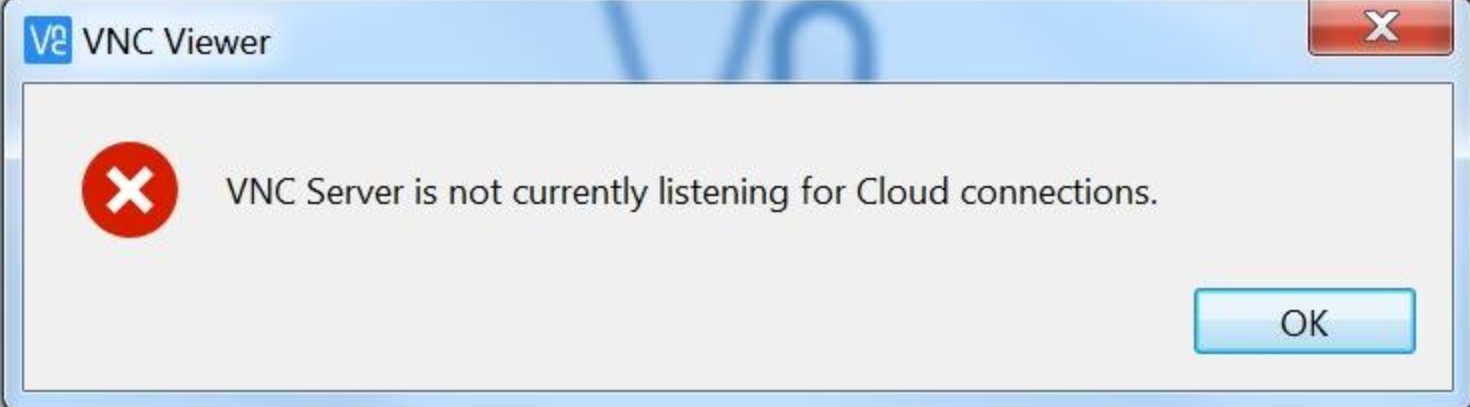
Let us see the common causes for this error:
1. The remote computer is not connected to the Internet
2. The remote computer is asleep
3. After that, we need to check If we have disabled cloud connections in VNC Server’s Options dialog, under the Connections heading.
Steps to fix ‘VNC Server is not currently listening for cloud connections’ error
Let us see the steps that our support engineers followed to fix the error.
1. Firstly, check whether the remote computer is connected to the Internet. If it is not, we will not be able to connect.
2. It may be that the remote computer is asleep. It is advisable to prevent a remote computer sleeping or hibernating while remote access is required:
* Windows: In Control Panel > Power Options > Change when the computer sleeps, make sure Put the computer to sleep when plugged in is Never.
* Mac: In System Preferences > Energy Saver, make sure Prevent computer from sleeping automatically when the display is off is selected.
3. After that, make sure cloud connections in VNC Server’s Options dialog, under the Connections heading.
VNC Server will be functioning correctly if there is a green tick (and no error messages) displayed in its Status dialog.
As a final thing to try, please try restarting VNC Server and/or the computer running VNC Server. In Windows, this can be done via the Services utility. For Mac/Linux, right click the VNC Server icon in the system tray (by the clock) and click Stop VNC Server. Then, launch VNC Server from Applications menu.
[Need assistance? We can help you]
Conclusion
In short, we saw the steps that our Support Engineers follow to fix VNC ‘Timed out waiting for the response from the host computer’ error for our customers.








This happens constantly for me. The only way tonfix it is by restarting the service, but I have to do it every single time. Happily the PC I connect to is my media server in the living room. I prefer to use my ordinary PC when doing something on it as it is connected to the TV and a hassle to work on directly.
I have VNC server running on a Win 10 PC. Oddly, my Win 10 laptop is giving me the message you quote, while my iMac is connecting happily to the server. Please explain that. Either it’s listening for connections, or it isn’t.
Hi,
Our Experts can help you with the issue, we’ll be happy to talk to you on chat (click on the icon at right-bottom).
I cannot get this setup via MS RDP, I keep getting this error “VNC Server is not currently listening for Cloud connections.”
Hi,
Please contact our support team through live chat (click on the icon at right-bottom).