In today’s business world certain customers prefer to use WordPress on Windows server using IIS.
But, after configuring WordPress, problems such as unable to upload images or create folder may occur due to incorrect WordPress permissions in IIS.
At Bobcares, we periodically get requests from our customers to fix errors related to WordPress permissions in IIS as part of our Server Management Services.
Today, we’ll see how our Support Engineers fixed it for our customer.
WordPress Permission in IIS
WordPress needs special permissions to update itself, install plugins, themes, and access files.
Without proper permissions, WordPress does not work smoothly.
For example, when uploading images in WordPress, file permission issues cause them to display as “broken” in the media library.
However, fixing errors related to WordPress permissions in IIS isn’t always as simple as in Unix.
How we fixed errors related to WordPress permission in IIS.
From our experience in managing servers, we’ve seen that many customers experiencing errors related to WordPress permissions in IIS.
Let’s see how our Support Engineers fixed errors related to WordPress permissions in IIS.
1. Image Upload Issues
Sometimes, Windows customers may find unknown errors when uploading images and the error looks like,
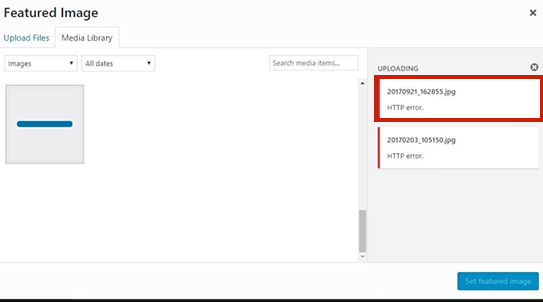
Then, our Support Engineers took the following steps to solve the error.
1. Firstly, we right-clicked on the WordPress site in IIS Sites folder and we selected Edit Permissions.
2. Then we clicked Security tab.
3. After that, we clicked Edit button to edit permissions for the site.
4. Next, we clicked Add button to add the user to grant permissions, for that we selected Authenticated Users.
5. At last, we selected Modify and granted permissions to Authenticated Users.
2. Issues with Directory Permission
Recently, one of our customers had a problem in changing the WordPress theme in the Plesk server and he had an error like this.
Error 58354#0: *8649 open() "C:\Inetpub\vhosts\domain\httpdocs\wp-content\themes\theme\library\js\app.js" failed (13: Permission denied)
Then our Support Engineers took the following steps to fix the issue.
In Plesk servers,
1. Firstly, we logged into the Plesk control panel and checked the error log in Domains > example.com > Logs.
2. We found that because of WordPress permission issues on the server, the theme didn’t change.
3. Then, we go to Domains > example.com > File Manager.
4. After that, we clicked on the downward-facing arrow button next to the file/folder and clicked Change Permissions
5. Finally, we modified Read/Write/Execute permissions and applied the changes.
[Getting error on Windows server due to wrong WordPress permissions in IIS? We’ll fix it for you.]
Conclusion
In short, errors such as unable to upload images or create folder are occurring due to incorrect WordPress permissions in IIS. Today, we saw how our Support Engineers fixed such errors.








0 Comments