Learn how to build exim_conf DirectAdmin, update exim.conf, and customize mail settings with exact commands. Clear and practical guide. Our DirectAdmin Support Team is always here to help you.
Build exim_conf DirectAdmin – A Clear Walkthrough
Email servers need fine-tuning to perform well, and in DirectAdmin the Exim mail server is one of the core components. Many server owners look for a clear way to build exim_conf DirectAdmin without confusion. Below you’ll find everything in one place, how to update, customize, and preserve your Exim configuration effectively.
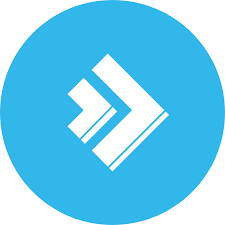
An Overview
Accessing the server
First of all, you need to log in to your server with administrative privileges. SSH access is the most common way to do this. Once inside, you’re ready to work with the setup procedure exim.conf file.
Locate the exim.conf file
You can usually find the exim.conf file in:
nano /etc/exim/exim.confThis opens the configuration file for viewing or editing.
Customizing exim.conf
Inside the file, you can define routing rules, decide how incoming and outgoing emails should be handled, configure spam filters, and add other filters as needed. After that, remember, even a small error can break email delivery, so using a syntax-highlighting editor helps avoid mistakes.
Save and apply changes
After making your edits, save the file and then restart Exim so that changes take effect. Depending on your operating system, the commands are:
systemctl restart exim # For systemd-based systems
service exim restart # For systems using the init systemTesting the email flow
Meanwhile, it’s important to check email flow right after changes. Send test emails within the server and also outside, ensuring that delivery works as expected.
Monitor and troubleshoot
Moreover, Keep an eye on performance logs. If something goes wrong, logs usually point to the root cause of delivery failures or spam issues.
How to update your exim.conf
Updating SpamBlocker exim.conf is straightforward. Run these commands:
cd /usr/local/directadmin/custombuild
./build update
./build set exim yes
./build set eximconf yes
./build set spamassassin yes
./build update
./build exim
./build exim_confThis sequence refreshes Exim, its configuration, and SpamAssassin properly.
How to customize exim.conf with DirectAdmin
The exim.conf file is managed separately in CustomBuild. To verify if it is set to update, run:
grep eximconf /usr/local/directadmin/custombuild/options.confTherefore, if eximconf=yes is set, then the recommended way to apply customizations is through /etc/exim.strings.conf.custom and /etc/exim.variables.conf.custom.
- /etc/exim.strings.conf.custom
- /etc/exim.variables.conf.custom
Therefore, this approach ensures your settings remain intact during updates.
Preserving direct edits
Sometimes you might need to directly edit /etc/exim.conf. To preserve your edits, choose one of these two reliable options:
- First set eximconf to no in the options.conf file.
- Or then set the immutable bit on the file:
chattr +i /etc/exim.conf[If needed, Our team is available 24/7 for additional assistance.]
Conclusion
You can manage Exim within DirectAdmin without complications. From locating the exim.conf file and then updating it with ./build exim_conf, to customizing it further and finally preserving your changes, every part is manageable as long as it is handled carefully. Therefore, with this guide, you now understand the correct way to build exim_conf DirectAdmin and, as a result, keep your mail server reliable and secure.







0 Comments