“CHKDSK – an Unspecified Error Occurred” showing up? You’re not alone. Our Windows Support team is ready to assist you.
CHKDSK – an Unspecified Error Occurred
“CHKDSK – an Unspecified Error Occurred” is a common Windows error that indicates issues like corrupted system files, software conflicts, or even failing hardware. Ignoring these issues might result in losing data or encountering performance-related problems. This article discusses the practical methods to fix the error, restore your drive’s health, and protect your important files. This article will be helpful for both the newbie and the tech-savvy for resolving the error. Keep on reading the article.
What is CHKDSK?
Check Disk, or CHKDSK, is a built-in Windows utility that detects and fixes issues with your hard drive. It searches for problems that may hinder your computer’s performance or cause data loss, such as file system faults and bad sectors. You can use commands like chkdsk /f or chkdsk /r at the Command Prompt, or you can use File Explorer to perform CHKDSK. You could receive an error message such as “An unspecified error occurred” when running CHKDSK. This typically indicates more serious drive problems, such as corruption or hardware failure, and may require more complex troubleshooting.
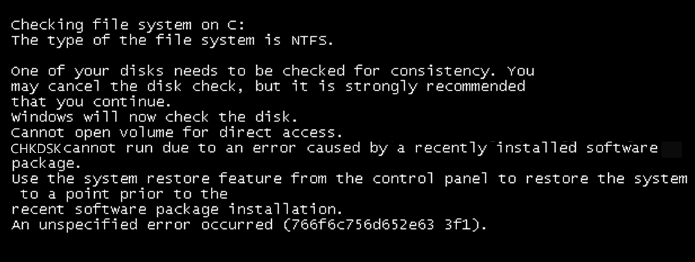
Facing CHKDSK issues? Don’t worry, our expert guide on How to Fix CHKDSK Write Protected Error in Windows has you covered.
How to Resolve CHKDSK’s “An Unspecified Error Occurred”
When using CHKDSK, if you receive the notice “An unspecified error occurred,” it typically indicates that there is an issue with your system files or hard disk. Malware, corrupted files, program problems, or even hardware failure could be the cause of this. You can try the following practical solutions to resolve the problem and restore the health of your disk.
Method 1
A virus or malware could be the reason for the CHKDSK error. You can scan your system with Windows Defender or any trusted antivirus, followed by running the CHKDSK to check whether the problem is fixed or not.
Method 2
Try using AOMEI Partition Assistant to fix disk errors. This can be done simply by installing the tool by right-clicking the drive and choosing the ‘Check Partition’ and following the prompts.
Method 3
If the error is encountered after a recent update or change, you can try to fix it by restoring the system. For this, right-click the C: drive in File Explorer, locate Properties, followed by selecting System Protection and System Restore. This is recommended to be executed before the issue begins, and follow the prompts.
Method 4
Use the System File Checker (SFC) tool to fix the corrupted system files. Follow the instructions below:
- Step 1: Open Command Prompt as administrator.
- Step 2: Type sfc /scannow, and press Enter.
This will initiate repairing and locating system file issues automatically.
CHKDSK stuck while scanning your drive? Check out our expert guide on CHKDSK Stuck in Windows – Different Ways to Fix It for quick and effective solutions.
Method 5
Format the hard drive to fix file system issues. Using AOMEI Partition Assistant. Follow the step-by-step procedure below to fix the error.
- Right-click the drive, choose “Format Partition”
- Select a file system (like NTFS or FAT32)
- Click OK, then Apply to complete the process
Method 6
An error can also occur due to a hard drive failure. Keep a backup to secure the important files by copying them to a USB drive, external hard disk, or cloud service. You can use tools like MiniTool ShadowMaker to back up entire disks or folders quickly and safely.
Method 7
If CHKDSK shows an error and some files are missing, it might be due to hard drive damage. Lost and deleted data can be restored with MiniTool Power Data Recovery. It works on hard drives, SSDs, USBs, and SD cards. scan the drive>select the files you want> save.
Method 8
An error can also occur due to recently installed software. This can be fixed by opening the Control Panel by pressing Windows + R, typing Control Panel, and clicking Enter. Navigate to Programs and Features, find any new or suspicious programs, right-click them, and choose Uninstall. Then, try running CHKDSK again.
Method 9
Try checking SMART status to see if it’s failing. Use a USB or SATA adapter to connect the disk to a different computer. After that, install Stellar Data Recovery Professional and verify the health condition using the Drive Monitor tool. If it is green, it is in good condition; if it is yellow or red, it indicates major issues.
CHKDSK not moving past a scan? Our comprehensive guide has you covered with clear, step-by-step solutions.
[Need assistance with a different issue? Our team is available 24/7.]
Conclusion
The error “CHKDSK – an Unspecified Error Occurred” typically indicates problems such as malware, corrupted system files, or hard disk failure. Although CHKDSK assists in the resolution of drive issues, an additional review is required for this error. Try solutions like SFC, system restore, virus scans, or the use of programs like MiniTool or AOMEI. Note that you should always start by backing up your data.
In brief, our Support Experts demonstrated how to fix the “554 5.7.1 : Relay access denied” error.







0 Comments