cPanel Error: Sorry the Domain is Already Set Up fixed with simple steps. Our cPanel Support team is ready to assist you.
cPanel Error: “Sorry, the Domain is Already Set Up”
cPanel errors are common and can disrupt your website’s performance or access. They usually occur due to issues like wrong file permissions, SSL problems, or server limits. In this guide, you’ll learn what cPanel errors mean and how to fix them step by step.
What is cPanel Error?
In cPanel, error logs record issues such as missing files, broken links, or server errors, showing details like the date, time, IP address, and error description. These logs assist you in locating and resolving issues at their source. 500 internal server errors and 404 pages not found are frequent issues. Error logs are available in the Metrics section under Errors, and Raw Access Logs can be used for more thorough information.
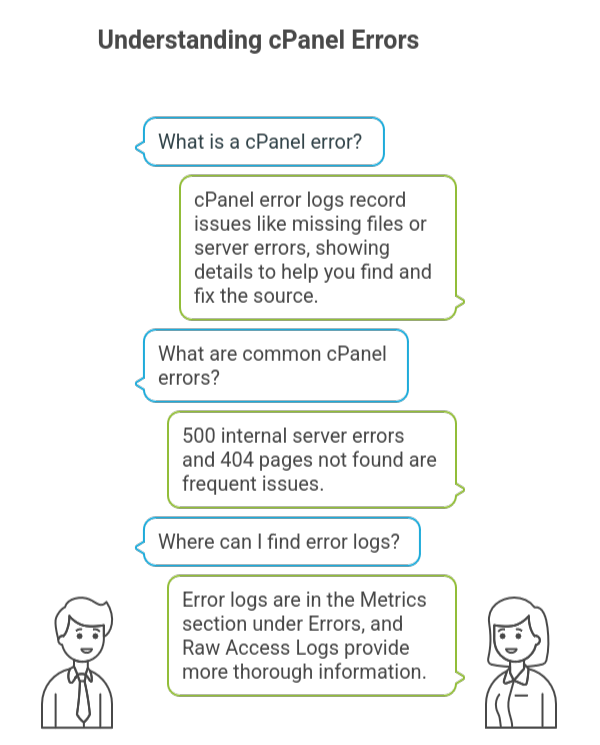
Troubleshooting cPanel Error
cPanel errors can be frustrating, but you can fix most of them by following a clear process. First of all, make sure your server has adequate resources, examine file permissions, and go at error logs. Verify your firewall, domain setup, SSL settings, and.htaccess file as well. Here’s a detailed guide.
- Access Metrics in cPanel and select Errors, or use FTP/SSH to review logs for permission issues, database errors, or plugin conflicts. Check Raw Access logs for more details..
- Ensure folders have 755 and files 644 permissions, and correct them using cPanel File Manager.
- Check memory, CPU, and storage to prevent errors, and review
.htaccessfor conflicts or redirects if 500 errors occur. - Use the correct cPanel URL, port 2083 or 2096, username, and password. Clear browser cache or try a different browser.
- Make sure cPanel ports are allowed, contact your host if your account is suspended, point your domain to the correct IP, and remove old entries.
- Check SSL/TLS logs, confirm compatible versions, and ensure your SSL certificate is valid to prevent site loading issues.
Check out our expert guide on how to deploy a Laravel API to cPanel with ease.
Common cPanel Errors: Causes and Solutions
Common cPanel and server errors can disrupt your website, but most have quick fixes. For example, “Login Invalid” often occurs due to wrong credentials or blocked IPs—clear your browser cache, verify login details, and whitelist the IP in WHM. “No Space Left on Device” happens when disks fill up, so check usage, delete unnecessary files, optimize databases, or expand disk space. Webmail errors usually stem from wrong permissions, low resources, or broken .htaccess files, while expired SSL certificates and TLS/SSL issues require renewal and updated settings. Suspended accounts often result from malware or policy violations, so scan, contact your host, and restore backups if needed.
Additionally, “500 Internal Server Error” often arises from PHP or .htaccess issues, while misconfigured domains cause errors like “already pointed” or 404—update nameservers, enable “Allow Remote Domains,” and verify URLs. Outdated PHP versions can be fixed using cPanel’s MultiPHP Manager. By following these steps, you can resolve common errors efficiently and keep your website running smoothly.
Get a clear guide on moving your CWP Panel to cPanel with simple migration steps.
Unable to Add Domain That Points to Another Server
WHM (Web Host Manager) usually causes the issue when you cannot add a domain in cPanel because it points to another server. Therefore, since only domains pointing to the same host are automatically accepted by cPanel, you must enable WHM’s Allow Remote Domains feature to fix the problem.
- Enter your server hostname with /whm or https://yourserver:2087 to log in to WHM.
- Type Tweak Settings into the WHM search box.
- Go to Tweak Settings.
- Select the Domains tab.
- Locate and approve remote domains.
- Put it in the On (Enable) position.
- Click Save (or Save and Exit) after scrolling to the bottom.
- Return to WHM or cPanel and add the domain once more.
If it doesn’t work:
- Save after adding the remote nameserver IP (ipsremotedns) to WHM.
- Verify that DNS has completed propagating and that the domain’s nameservers are right at the registrar.
Understand how to set up AutoSSL for a parked domain in cPanel with ease.
[Need assistance with a different issue? Our team is available 24/7.]
Conclusion
In most cases, the cPanel Error: Sorry the Domain is Already Set Up occurs because another account links to the domain; moreover, old DNS records may still remain, which can also cause the issue. By cleaning up unused entries, checking WHM settings, and pointing the domain to the right server, you can fix the issue and add the domain successfully.
In brief, our Support Experts demonstrated how to fix the “554 5.7.1 : Relay access denied” error.







0 Comments