Learn how to set up forward email without keeping copy in cPanel. Our cPanel Support team is here to help you with your questions and concerns.
cPanel Forward Email Without Keeping Copy
Did you know that if we set up email forwarding in cPanel without keeping a copy, the email is forwarded to the destination email address without keeping a copy in the original mailbox?
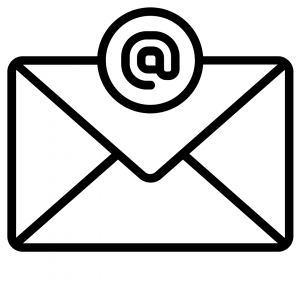
This setup is ideal when we want emails to be seamlessly routed elsewhere without cluttering our server with redundant copies.
In short, there won’t be a copy of the forwarded email on the source email address’s server.
Today, we are going to take a look at how to streamline email inboxes via cPanel.
- To begin with, head to the cPanel dashboard and locate the Email section.
- Then, click the Forwarders icon.
- Next, click the Add Forwarder button to start the setup process.
- After that, mention the email address we want to forward the message from. For example, if we want to forward emails from “support@ourdomain.com,” enter this address in the designated field.
- Then, add the destination email address in the “Forward to Email Address” field. This may be a personal email, a team inbox, etc.
- Finally, click “Add Forwarder”.
After the above steps, we can set up DKIM to boost email security and allow designated servers to send emails on our behalf. This additional layer of authentication adds credibility to our outgoing emails and enhances deliverability.
[Need assistance with a different issue? Our team is available 24/7.]
Conclusion
In brief, our Support Experts demonstrated how to set up forward email without keeping copy in cPanel.







0 Comments