Have no idea why the DNN shows ‘an error has occurred’ message in Pages? We can help you.
The error occurs in the DNN pages due to the null entry in the database table.
At Bobcares, we often receive requests to fix DNN errors as a part of our Server Management Services.
Today, let’s discuss how our Support Engineers fix this DNN error for our customers.
Why the ‘An error has occurred’ error message appears in DNN Pages?
We can see this error in the DNN pages and it occurs when there is a null entry in the database.
The null entry may appear in the database while setting up a temporary URL. So we should carefully create a temporary URL.
We follow the below steps to create a temporary URL.
1. Initially we Log in to the Plesk Control Panel and then click on the domain.
2. Then click on the Websites & Domains tab and click on Add New Domain Alias.
3. After the domain is added we log in to the database using SQL Server Management Studio.
4. Then expand the database and click on Tables.
5. After that right-click on dbo.PortalAlias table and click Edit Top 200 Rows.
The first column should contain a default value and the second column is the portal number.
6. In the third column, we enter our temporary URL.
While entering the temporary URL we should enter the values carefully. We always make sure that there is no space or invalid character in it.
7. After that, we save the settings and restart the application pool.
Sometimes the temporary URL automatically added to the dbo.PortalAlias table. But always we make sure that the URL is correctly added in the dbo.PortalAlias table.
How to fix ‘An error has occurred’ in DNN?
Recently, one of our customers reported a problem that he got the below message while accessing the DNN Pages.
An error has occurredCopy Code
Our Support Engineers fix the error by following the below steps.
1. Initially log into your database using SQL Server Management Studio.
2. Then we navigate to the database and expand it.
3. After that, we expand the Tables.
4 Then we right-click on dbo.PortalAlias and click Edit Top 200 Rows.
In that, we saw a null entry in the database table dbo.PortalAlias.
5. So we remove the null entry and save it.
This successfully fixes the error on the page.
Also, the error may occur if there is a null entry or unwanted values in the Site Alias option in DNN. So we check the alias in the DNN also. We follow the below steps for that.
1. Initially we log in to the DNN site.
2. Then we select Settings > Site Settings from the Persona Bar.
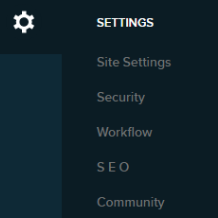
3. Then we Go to the Site Behavior tab, and then the Site Aliases subtab.
There we can see the Site aliases. If there is any Null Values are present, we click the trash icon near the Null entry and click Confirm.
[Need any further assistance in fixing DNN errors? – We’ll help you]
Conclusion
In short, DNN shows ‘An error has occurred’ message when there is a null entry in the database table. Today, we saw how our Support Engineers fix the error and the steps for adding the temporary URL.







0 Comments