Looking for how to install let’s encrypt on cPanel? We can help you with it.
It is a popular open-source certificate authority that provides free SSL/TLS certificates for many domains.
At Bobcares, we often get requests from our customers to install this as a part of our Server Management Services.
Today, let’s get into the details on how our Support Engineers help our customers in installing this.
Let’s Encrypt on cPanel
Let’s Encrypt is an open-source certificate authority that provides free SSL certificates for securing the websites.
A single command will install the Let’s Encrypt AutoSSL provider plugin in the server.
After enabling the let’s encrypt plugin in the server, we can install the certificate with one click in the cPanel. This does not require any manual creation, validation, signing, installation, etc.
Let’s now see how our Support Engineers install this.
How to install let’s encrypt on cPanel
At Bobcares, where we have more than a decade of expertise in managing servers, we see many customers requesting to install let’s encrypt on cPanel.
Now, let’s see how our Support Engineers fix this requirement by installing the let’s encrypt on cPanel.
Installation
Recently, few customers approached us for installing the let’s encrypt on cPanel. We then followed the below procedure for installing this.
1. Initially, we Installed the license file. In the case of trial users, this step can be avoided since the trial license will be downloaded automatically within72-hour duration. However, in case of a purchased license, we will receive the license file via email.
We then saved the issued license file as
/etc/letsencrypt-cpanel.licenceAfter installing a new license file, we restarted the background service with the following command.
service letsencrypt-cpanel restart
2. Secondly, we added the let’s encrypt package repository.
wget https://cpanel.fleetssl.com/static/letsencrypt.repo -O /etc/yum.repos.d/letsencrypt.repo
3. Thereafter, we installed the plugin through yum.
yum -y install letsencrypt-cpanel
Then the repository will install the plugin to the system and it will take a while to complete.
4. Finally, we checked no problems by running a successful self-test immediately afterward.
le-cp self-test
We then receive successful messages in the prompt.

Testing installation
After the installation, we tested it by logging into the cPanel on that server, and we traced that the Let’s Encrypt™ SSL icon was there on the home screen.
cPanel>Security>Let's Encrypt™ SSL
For instance, it appears as follows.
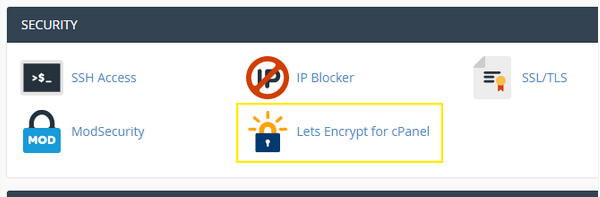
Thereafter, we were able to issue certificates, for the domains pointed to this server.
[Need assistance with installing let’s encrypt on cPanel? – We’ll help you.]
Conclusion
In short, installing the Let’s Encrypt option on cPanel is an easy task by running a single command. Today, we saw how our Support Engineers helped our customers in installing let’s encrypt on cPanel.








0 Comments