Supermicro firmware update – we can help you in updating.
Firmware is a combination of, program code, persistent memory and the data stored in it.
At Bobcares, we often get requests from our customers regarding the firmware update as a part of our Server Management Services.
Today, let’s see how our Support Engineers update Supermicro firmware.
Steps to update Supermicro firmware
Recently, one of our customers approached us saying that he needs to update the Supermicro firmware. He also said that the IPMI IP is already configured. So our Support Engineers did the following steps for the update.
1. Firstly, we Logged in to the Web-GUI with the login credentials. Our Support Engineers used default credentials for login and made sure we are able to log in.
2. Secondly, we downloaded the firmware from the official site based on the motherboard model and confirmed that the Description is BMC Firmware.
3. Then, after downloading the BMC firmware ZIP file we then accept the License Agreement.
4. Then, in the Supermicro management interface. We click on Maintenance and selected Firmware update option from there.
5. We enabled the update mode by clicking the Enter Update Mode.

6. We uploaded the ZIP file. When the upload completed, the screen showed the current and the newly added firmware.
7. We made sure that the firmware version is correct before pressing the Upload Firmware button for updating progress.
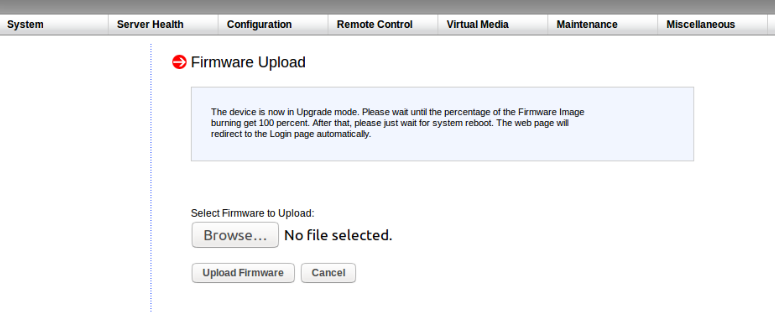
8. After confirming the version we selected start Upgrade.
9. Finally, when the update completed the server reboots and returned a login screen.
Our Support Engineers made sure that no interruption occurred in between the process for a proper firmware update. Once the process completed, the system automatically rebooted, and we need to log in to the server again. Finally, we updated the firmware successfully.
[Having trouble in Supermicro? – Our Experts are available 24/7.]
Conclusion
In short, we have discussed the steps involved in the Supermicro firmware update. Also, we saw how our Support Engineers update firmware for our customers.







0 Comments