TLS Negotiation failed the certificate doesn’t match the host in Plesk server and not sure what to do? Read what our experts recommend.
At Bobcares, we offer solutions for every query, big and small, as a part of our Server Management Service.
Let’s take a look at how our Support Team is ready to help customers with the error: TLS Negotiation failed the certificate doesn’t match the host in Plesk.
TLS Negotiation failed the certificate doesn’t match the host in Plesk
Some of our customers have been unable to send out emails via Gmail and often face an error stating that TLS Negotiation failed and the certificate does not match the host.
After a study of the errors, our Support Engineers came to the conclusion that this error is due to the mismatch between the CN (common name) of the SSL certificate and the mail server name.
April 2, 2020, onwards Gmail verifies that the CN of the SSL certificate matches the mail server name, resulting in the following error if it does not.
TLS Negotiation failed, the certificate doesn't match the host
The first option to solve this error would be securing the mail server with the SSL certificate.
Alternatively, we can overcome the error with the following steps courtesy of our Support Team:
- First, log in to the Gmail account.
- Then we will navigate to Settings > See all settings > Accounts and Import > Send mail as.
- Next, we have to click the edit info button in the pop-up window and click the Next Step button.
- After that, we have to set the domain with the valid SSL certificate in the SMTP Server field:
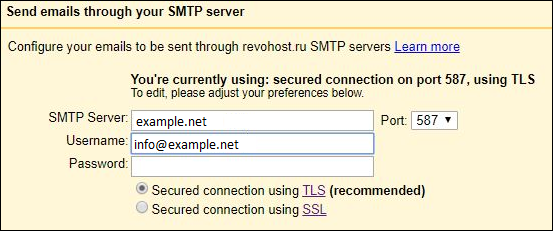
- Finally, save the changes made by clicking the Save Changes button.
In case we are not using an SSL certificate, we can resolve the error with these steps:
- First, log in to the Gmail account.
- Then, navigate to Go to Settings > See all settings > Accounts and Import > Send mail as.
- Next, we have to click the edit info button near the account with the issue.
- After that, click the Next Step button.
- Then, we will select 25 from the drop-down menu and click the Save Changes button to save the changes:
[Looking for a solution to another query? We are just a click away.]
Conclusion
To sum up, our skilled Support Engineers at Bobcares demonstrated how to deal with the error: TLS Negotiation failed the certificate doesn’t match the host in Plesk.
PREVENT YOUR SERVER FROM CRASHING!
Never again lose customers to poor server speed! Let us help you.
Our server experts will monitor & maintain your server 24/7 so that it remains lightning fast and secure.








0 Comments