Get ready to learn how to deploy a Laravel project on cPanel. Our cPanel Support team is here to lend a hand with your queries and issues.
How to deploy Laravel project on cPanel
If you are having trouble deploying a Laravel project on cPanel, you have come to the right place. Our experts have put together this handy guide to help you out.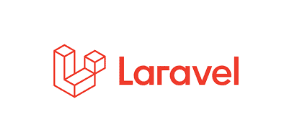
- First, we have to compress the Laravel project so that it is easy to upload it on cPanel.
- Next, we have to log in to our cPanel account.
- Then, click File Manager and create a new folder in the root folder.
- After that, upload the compressed Laravel project zip file to the newly created folder.
- Next, extract the files in the zip file and then move them to the folder we created in Step 3. Remember to delete the /Laravel path.
- Then, we have to locate the index.php file and make changes to the following lines:
require __DIR__.'/../vendor/autoload.php';to
require __DIR__.'/../newfolder/vendor/autoload.php';and
$app = require_once __DIR__.'/../bootstrap/app.php';to
$app = require_once __DIR__.'/../newfolder/bootstrap/app.php';Remember to replace newfolder with the name of the folder we created in Step 3.
- Now, we have to head to the database tab.
- Next, click MySQL Databases to create a database after creating a user by scrolling down. This user will have all privileges on the database.
- After creating the database, head back to the File Manager and add the credentials to the .env file.
- Then, we have to add the SQL file we exported to the host. We can do this by logging in to PHPMyAdmin.
- At this point, we have to head to public_html folder and create a new file and then name it symlink.php.
- Next, open the symlink.php file and add the following line:
symlink("path/to/the/storage/public/folder(source)","path/to/the/public/folder(destination)");Then save and exit the file.
- We can run the file, by going to the normal domain name and appending the link to the file as shown below:
domain.com/symlink.phpNow, we can delete the symlink.php file and all our images and files will be accessible.
[Need assistance with a different issue? Our team is available 24/7.]
Conclusion
To sum up, our Support Techs demonstrated how to deploy a Laravel project on cPanel.
PREVENT YOUR SERVER FROM CRASHING!
Never again lose customers to poor server speed! Let us help you.
Our server experts will monitor & maintain your server 24/7 so that it remains lightning fast and secure.



After following your steps i came up with this error
SQLSTATE[42S02]: Base table or view not found: 1146 Table ‘syslimit_fpos.settings’ doesn’t exist
Hi,
Our experts can help you with the issue.we will be happy to talk to you through our live chat(click on the icon at right-bottom).