We can now easily migrate the CWP Panel to cPanel with this article. Here, we’ll look into the details of mail server migration. Bobcares, as a part of our cPanel & WHM Support Services offers solutions to every cPanel migration issue that comes our way.
Catalog
- An Introduction to CWP Panel and cPanel
- The Migration Process
- Benefits of the Migration
- Necessary Steps to take after the Migration Process
- Conclusion
An Introduction to CWP Panel & cPanel
CWP Panel/ Centos Web Panel: A free and open-source web hosting control panel for managing servers and hosting environments. It is exclusively for CentOS, a well-known Linux distribution. It also offers customers a wide range of features and tools to make managing web hosting easier.
Admins as well as website owners can manage a variety of activities, including domain management, DNS setting, email setup, database administration, and more, with the help of CWP’s user-friendly web-based interface. Users can effortlessly manage user accounts, build, edit, and delete websites, as well as keep an eye on server performance, with CWP. A file manager, firewall administration, and security features are also included in the control panel in order to improve the hosting environment’s general security and stability.
cPanel: Web hosting services and server configurations may be easily managed with the help of cPanel, a popular and well-respected web hosting control panel with an intuitive interface packed with features. cPanel, L.L.C. created this program with the goal of streamlining and automating a variety of web hosting-related administrative operations.
Those who own websites, administer websites, or provide web hosting may all effectively manage their hosting environment with cPanel. Numerous tools and functionality, including file management, database administration, email setup, domain management, and security measures, are available through the control panel. Additionally, it offers many one-click installers for well-known web apps, simplifying the creation and upkeep of websites and online services.
The Migration Process
Migrating files and Directories
During a migration process in cPanel, we transfer the below directories and files:
1. PUBLIC_HTML: Every file, directory, subdirectory, and content is present in this directory. This directory could show up on certain systems as the /home/user/vhost or /home/user/www directory. This directory’s files and subdirectories must belong to the user. Files in this directory must have 644 permissions, and subdirectories must have 755 permissions.
2. MAIL: The email files for every email account associated with the cPanel account are located in the /home/user/mail directory. Every domain, subdomain, addon domain, and parked domain has a directory located in /home/user/mail. Each domain email address has a subdirectory within these directories.
Data about the account’s bandwidth, statistics, and temporary files are located in the /home/user/tmp directory. The AWStats data from the original server, for instance, may be moved to the /home/user/tmp/awstats directory.
3. ETC: The passwd, shadow, and quota files for email accounts are located in the /home/user/etc directory. The email account quota data from the original server, for instance, can be moved to the /home/user/etc/quota directory.
4. SSL: The SSL certificates for the account’s domains are located in the /home/user/ssl directory. We must activate the SSL certificates in the Manage SSL Hosts portion of the WHM Manage SSL Hosts interface (WHM » Home » SSL/TLS » Manage SSL Hosts) after moving them.
5. MySQL: The mysql directory includes the MySQL databases for every account on the server. Prior to restoring it to the new database, we have to create an empty database on the account. Use the MySQL Database Wizard interface in cPanel to accomplish this (cPanel >> Home >> Databases >> MySQL Database Wizard). The database must be dumped, and then imported using the phpMyAdmin interface in cPanel (cPanel >> Home Databases >> phpMyAdmin).
6. PGSQL: Every server account’s PostgreSQL databases are in the /var/lib/pgsql directory. Prior to restoring it to the new database, we must first establish an empty database on the account. Use the PostgreSQL Database Wizard interface in cPanel (cPanel >> Home >> Databases >> PostgreSQL Database Wizard) to do this. Also, dump the database and import it using the phpPgAdmin interface in cPanel (cPanel >> Home >> Databases >> phpPgAdmin).
Mail Server Migration
We are going to migrate the mail server on Centos7 with CWP to the cPanel account. Since other directories, we have a server with cPanel/WHM. And have an account to which we’ll move all the emails and remove the CWP server. The steps are as follows:
1. Firstly, create all emails on cPanel, and since CWP uses the same mail structure, we can use the rSync to move all mail directories from CWP at
/var/vmail/domainx.com/home/domainx/mail2. Now, all email directories have moved correctly and we’ve fixed the permissions and ownership using WHM >> Repair Mailbox Permissions & chown command to match the cPanel mail folder ownership / Permissions.
3. Then, we can use the following code in order to sync the content from the CWP server to the cPanel server:

4. Moving maildir from CWP to cPanel may be difficult if the mail size in cPanel and CWP differ. So, we must know the actual usage of mail sizes using maildirsize inside the email directory. Now, delete it in all emails using the below code while we’re in the /mail/domain.com directory.

This code will remove maildirsize from all subdirectories (emails), and then it will create the same file with the right use size when the user logs in to the email again.
Sadly, at this moment, cPanel does not come with any automatic tools that can assist with the transfer. To assist with the migration of IMAP mailboxes from non-cPanel servers to cPanel servers, a feature request is now open in cPanel. Helping a customer transition from a non-cPanel server to the cPanel hosting service requires paying close attention to this.
5. In order to check if we have the imapsync installed, we can use the below code (returns the version number if it is present.:

If not present, use the below steps to install it. It requires the epel repo for imapsync. These instructions will also cover how to install and enable the epel repo on the cPanel servers, considering we don’t currently have that setup.
i. Firstly, create a directory (optional) in which to keep the download: mkdir /root/imapsync
ii. Then, go to the following directory (if not already there): cd /root/imapsync
iii. Wget
https://dl.fedoraproject.org/pub/epel/epel-release-latest-6.noarch.rpmiv. Now, install epel repo: yum install epel-release-latest-6.noarch.rpm
v. Also, use the below code to set up imapsync:

vi. Change all references from enabled=1 to enabled=0 in the file /etc/yum.repos.d/epel.repo in order to disable the epel repository.
vii. In order to enable outgoing TCP connections on ports 143 (non-SSL IMAP) and/or 993 (SSL IMAP), edit the firewall.
In order to update the imapsync:
i. So, to activate the epel repository, open the /etc/yum.repos.d/epel.repo file and replace all instances of enabled=0 with enabled=1.
ii. Now, update imapsync:

iii. Change all references from enabled=1 to enabled=0 in the file /etc/yum.repos.d/epel.repo in order to disable the epel repository.
6. Now, to transfer a single IMAP mailbox, use imapsync. This is a simple script that transfers one mailbox without the need for any of the several option flags that are available. Non-SSL port 143 will be used for this.
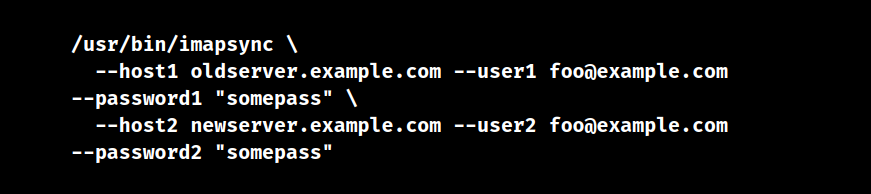
7. We can move one IMAP mailbox to GMAIL using imapsync, along with other settings and flags. It is also necessary to use SSL port 993 while using Gmail. For instance, the below code moves a customer’s mail from one of the cPanel servers to a GMail mailbox by forcing port 993, using one of GMail’s IPs as the server, and doing 100 messages at a time (which is something that GMail requires).
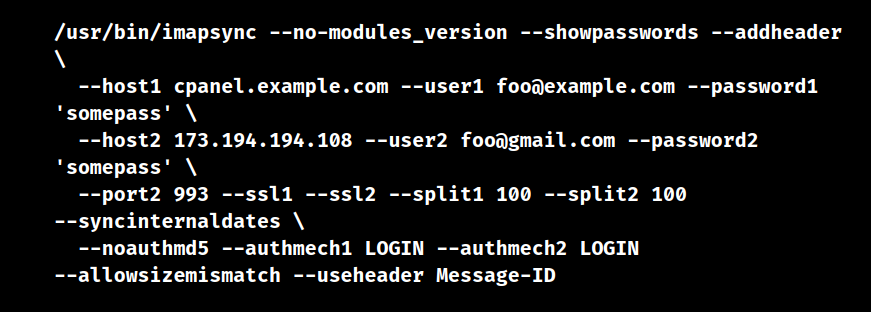
The process of moving many IMAP mailboxes at once is identical to the above instances; the only thing that differs is that the transfer script is performed against a text file that contains email addresses and passwords.
8. Every time we use imapsync, a log is created and saved in a folder named LOG_imapsync, which is located in the same location as the imapsync download and installation. There are also option flags to modify it. So, to disable logging, use –nolog or –logfile filepath.
Benefits of the Migration
There are a number of advantages to switching from CentOS Web Panel (CWP) to cPanel, based on our unique needs and specifications. The following are a few benefits of switching:
1. Increased Features and Ecosystem: Compared to CWP, cPanel is a more feature-rich hosting control panel with more integrations. It provides a multitude of capabilities, such as enhanced file management, sophisticated email management, and more security measures. Additionally, cPanel offers a wider range of third-party plugins and apps, which can help us increase the amount of space we can host.
2. User-Friendly Interface: The user-friendly and aesthetically pleasing interface of cPanel is well known. Regardless of expertise level, administrators or novices alike will find it easier to handle hosting settings and websites because of its simple as well as intuitive design. Thus, the entire experience and productivity can be improved by cPanel’s user-friendly feature set.
3. Security & Regular Updates: To include the most recent security fixes and enhancements, cPanel is updated on a regular basis. This dedication to security might aid in shielding the hosting environment from dangers and weaknesses. It’s vital to remember that because of its continued development and security attention, cPanel is also frequently seen as more secure.
4. Reliable and Trusted Solution: Web hosting companies and enterprises utilize and trust cPanel extensively. Because of its solid reputation for stability and dependability, we can be sure that the hosting environment will function properly and receive adequate assistance.
5. Compatibility with Hosting companies: cPanel is a common control panel choice offered by many hosting companies. Having cPanel will also facilitate a smoother migration process if we ever want to move hosting providers because we won’t have to become used to a new control panel.
Necessary Steps to take after the Migration Process
1. Verify that all of the data and logins moved successfully and are operational in the new setting.
2. The nameservers for the domain should be updated to point to the new nameservers on the cPanel & WHM server.
3. In order to ensure that all content gets to the new server, we also advise changing the DNS records on the old server to refer to the cPanel & WHM server.
[Looking for a solution to another migration query? Our Experts are a click away.]
Conclusion
There are several benefits of migrating the CWP Panel to cPanel, such as having access to a wider variety of features, an intuitive interface, strong support, and a reliable, secure solution. It’s crucial to evaluate these advantages against the cPanel licensing fees and to take the unique hosting requirements and financial constraints into account. The specific needs and priorities should guide the choice to move, making sure it fits with the long-term hosting objectives.
PREVENT YOUR SERVER FROM CRASHING!
Never again lose customers to poor server speed! Let us help you.
Our server experts will monitor & maintain your server 24/7 so that it remains lightning fast and secure.







0 Comments